You can create separate folders in different categories where you can store your safenotes. When creating a Safenote remember to click the Create In button to define in which folder it will be stored and also to mark Password Protect if you want the note to be accessible only by the password owner:
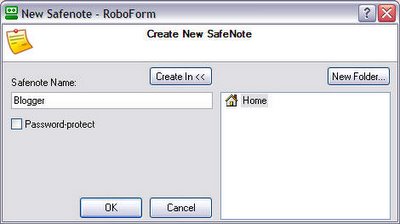
After pressing Ok the Safenote Editor will open where you enter the actual data you want to be stored:
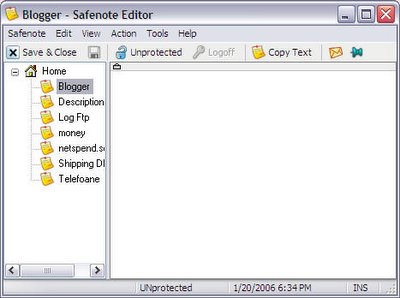
Features:
- Save Secret Text Data to Safenotes. You can store offline data in Robo Form Safenotes that are encrypted by your Master Password. Examples of things to store in SafeNotes: software registration codes, ATM (cash machine), passwords, lock combinations, UNIX command line logins.
- Use Safenotes as extended Clipboard. You can store non-secret texts such as standard replies to emails in Safenotes too. Each Safenote can be individually password-protected or not.
You can also save and manage web bookmarks (internet favorites) with Robo Form. Bookmarks options:
- Save Bookmark. Every page with forms can be saved as Passcard or Bookmark. Bookmark is a passcard without form fields that contains a text comment on the site.
- Go to Bookmark. Select bookmark from Logins menu and Robo Form will navigate your browser to it.
Download the latest version here (approx. 2MB): Robo Form 6.6.3
Download portable version of Robo Form from here: Pass 2 Go 6.6.3


No comments:
Post a Comment