I use it mainly with Maxthon, a popular browser that uses the IE core, thus the integration is similar to the IE one, meaning you get a "genuine" Robo Form toolbar.

The most used button (by me) is the Logins button. Because instead of browsing to Yahoo for instance, I just click on Logins and select Yahoo and it will automatically go to the website and fill in the login details. So it works as a combination of bookmark and password manager. When you visit websites that you have saved login details for, you'll see the Passcards button automatically displaying the login details that you saved previously for it. If the page is new, usually after you enter the login details on the page and click on Submit (example), Robo Form will pop-up a window asking if you want to save the passcard.
Back to the Robo Form toolbar that is integrated in the browser, if you right click on the RoboForm button, you get a menu to further customize the way Robo Form behaves.
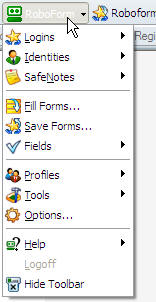
Robo Form installs also a tray icon. Right clicking on that you get about the same option, except that you also have the option to Show Toolbar, in case it's not integrated already on the browser. While the browser toolbar fills in information on webpages you visit, the Robo Form tray icon remembers and fills in the information if the toolbar is disabled.
The Robo Form toolbar is customizable. Just right click on it and you will be able choose the way buttons are displayed (with or without text) and to customize the buttons that appear. Thus, if you don't want to have a crowded toolbar you can only keep your most used buttons:
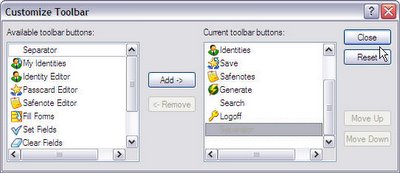
To have a button removed from the toolbar, select it from the Current Toolbar Buttons and click on Remove. In the same manner, add buttons to the toolbar by selecting them in the left window and clicking on Add. Reset brings you to the default options.
Still on the integration and appearance of Robo Form, you can install and use it in several languages: English, Arabic, Chinese Simplified, Chinese Traditional, Croatian, Czech, Danish, Dutch, French, Finnish, German, Hebrew, Hungarian, Italian, Japanese, Korean, Polish, Portuguese (BR), Russian, Serbian, Slovenian, Spanish, Swedish, Turkish, Ukrainian. Just visit their Languages page and click on the appropriate link.
Robo Form has also an auto-update option, and automatically monitors their web site for new versions and it will offer you the option of upgrading when a new version is released.
Robo Form integrates also in the popular FireFox and in the Avant browser. Pitty that it doesn't integrate in Opera and Safari (Apple). Other important browsers supported by Robo Form: AOL, MSN, Mozilla, FireFox, Netscape, Avant, MaxThon, NetCaptor, Slim. To be able to integrate it into some of these browsers (like FireFox), you need to download and install an additional universal adapter.
Of course this means you have to have the main Robo Form application installed.
Download the latest version here (approx. 2MB): Robo Form 6.6.3
Download portable version of Robo Form from here: Pass 2 Go 6.6.3


No comments:
Post a Comment