First of all, you need to download a file called Universal Adapter Installer. After the download finishes, run the Robo Form adapter setup by double clicking on it. A wizard will start guiding you through the installation process.
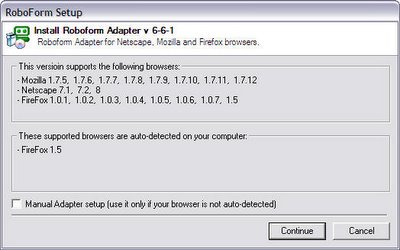
If the setup detects the FireFox version that you have installed, it will be displayed in the These supported browsers are auto-detected on your computer field, as you can see in the image above (FireFox 1.5 was detected). If no browsers are detected, but you know exactly what you have installed, you can check the Manual Adapter Setup option.
A confirmation window will appear saying that you need to know exactly what browser you have installed otherwise the Robo Form toolbar will not work correctly.
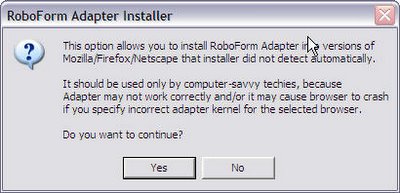
After you click Yes on the confirmation window, another one will appear and you will be able to select from a drop down box the browser that you are installing Robo Form for. This setup can be used for uninstallation of the Robo Form adapter, the difference being that in this step you would have to select the Uninstall button. However, to continue with the installation, select as action Install and then click Ok.
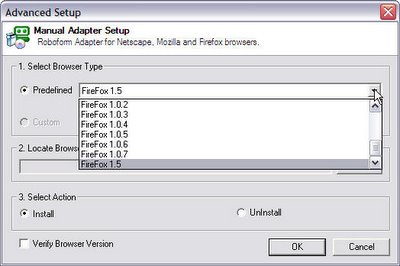
After this step the actual installation will start. If you have FireFox opened, it will prompt you to install roboform-firefox-1.5.xpi. This is a FireFox extension that the Robo Form adapter setup copied in the temporary folder and executed. When the Install button is not greyed out (takes about 4 seconds) click it to complete the installation of the Robo Form extension.
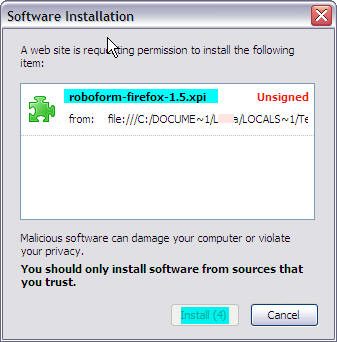
Meantime, the Robo Form adapter setup wizard is not closed, it pops up a window telling you what to do, complete the installation in browsers, close the browsers and click the Ok button of that window.
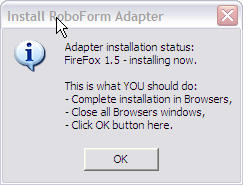
After you clicked the Ok button in the last message from the adapter setup, open FireFox. If everything went well you will be able to see the Robo Form toolbar at the top of the browser.
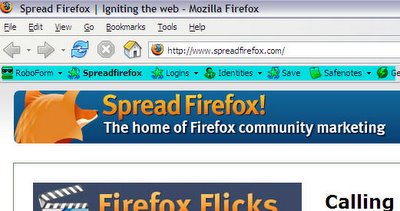
And this is it. You have successfully installed the Robo Form toolbar in FireFox.
There is another way for doing this installation. You can open FireFox, click on Tools->Extensions and then on Get More Extensions. This will open a webpage where you can find lots of FireFox extensions. Do a search for Robo Form and you should be able to find the appropriate extension. Scroll down the page until you see the Install Now button and click on it.
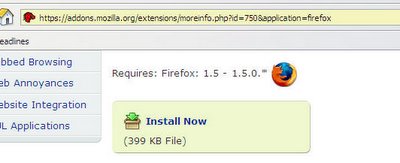
After you click on that, a progress window will show you how the extension is being downloaded.
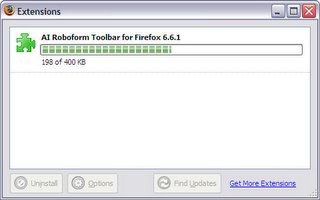
After that is finished, you will be able to install the extension and that's it. Restart FireFox to have the Robo Form toolbar displayed.
Download the latest version here (approx. 2MB): Robo Form 6.6.5
Download portable version of Robo Form from here: Pass 2 Go 6.6.5
Download FireFox: Fire Fox 1.5.0.1


1 comment:
Yeah. Roboform is nice, a friend has the free version. I sure would buy it but they have not made a version for Linux...whats that all about?
Post a Comment