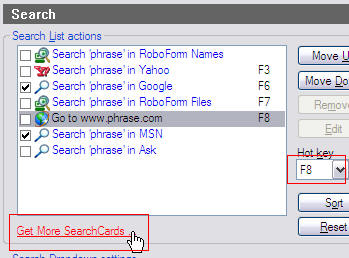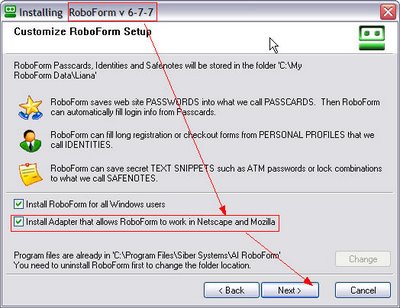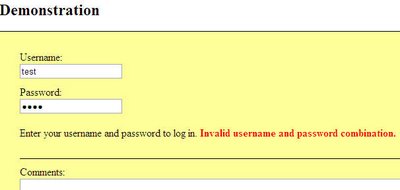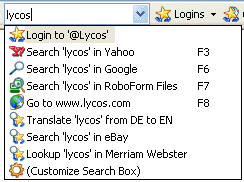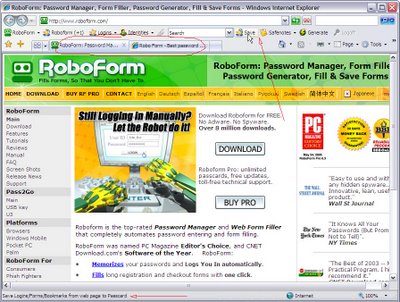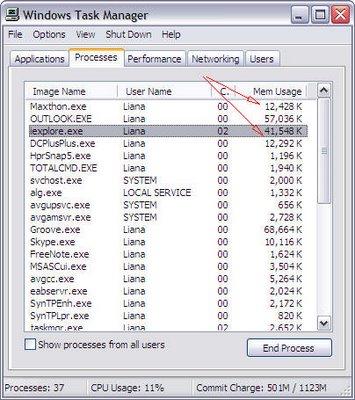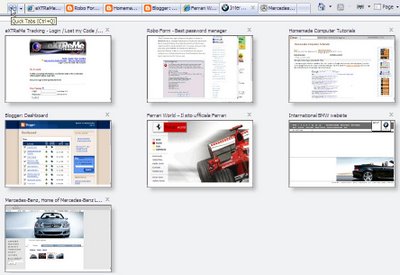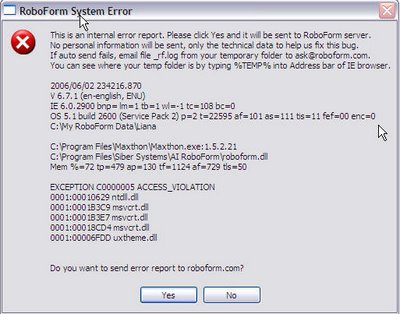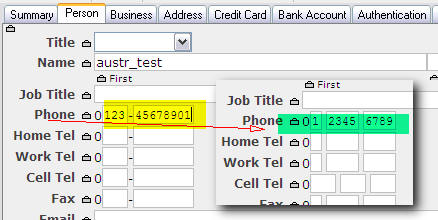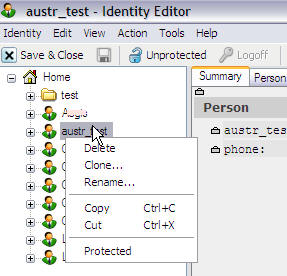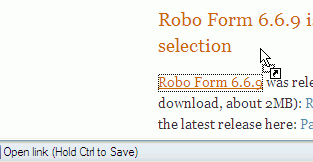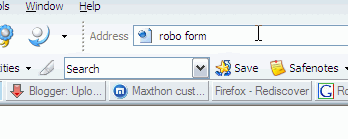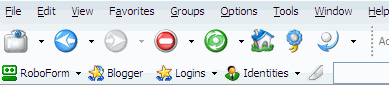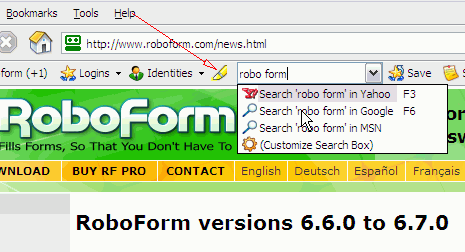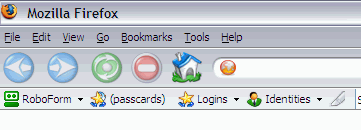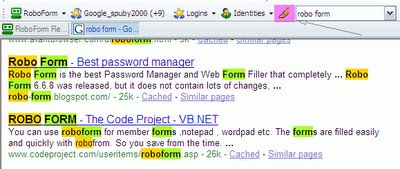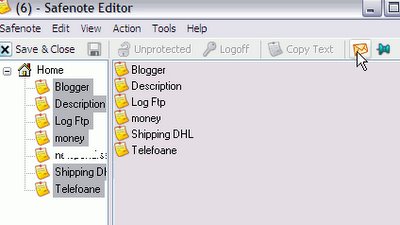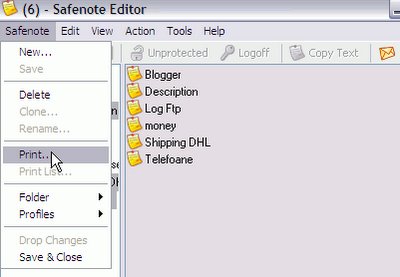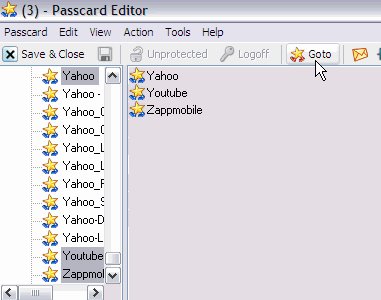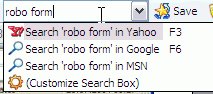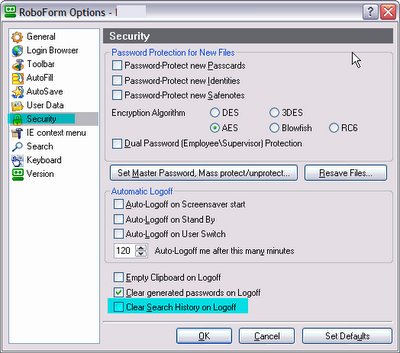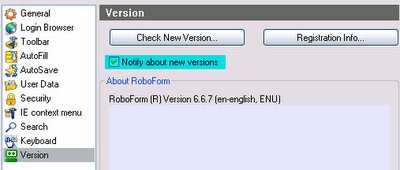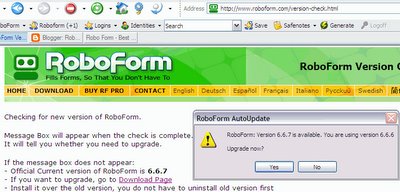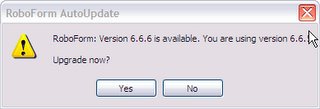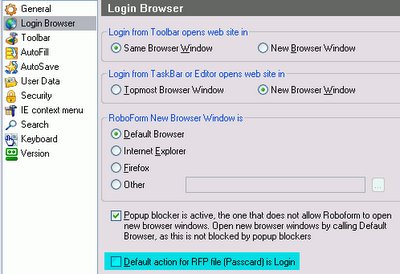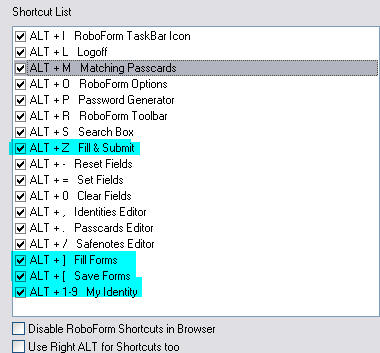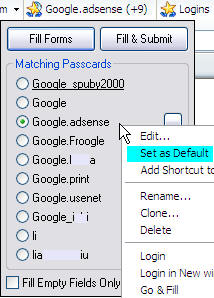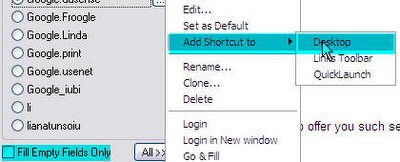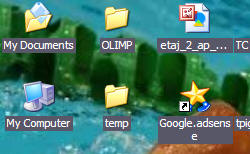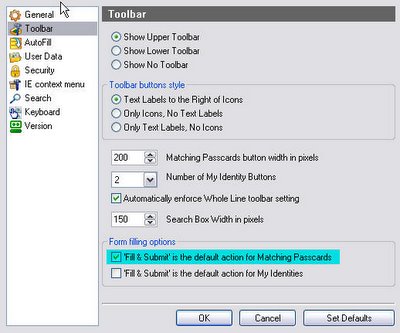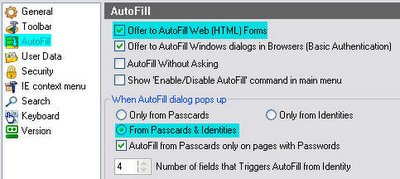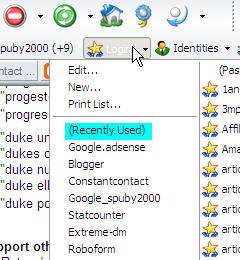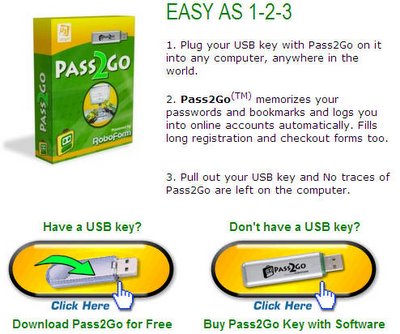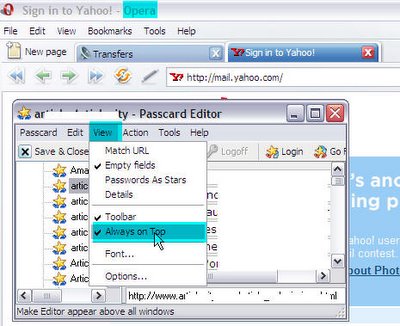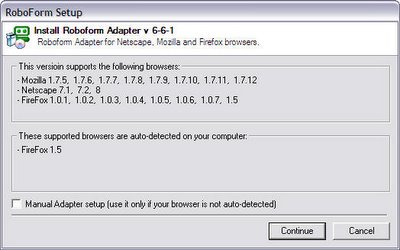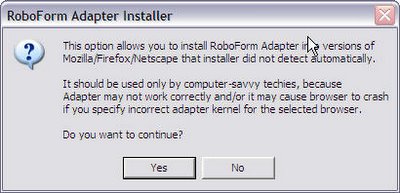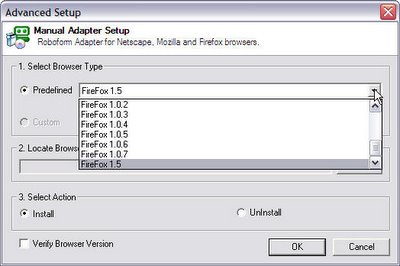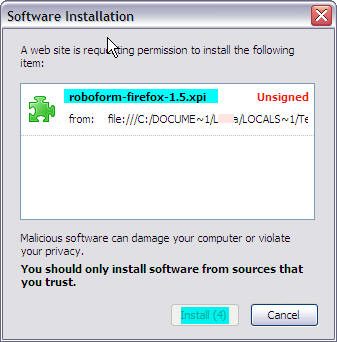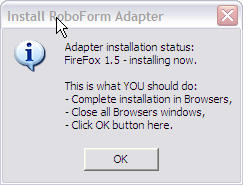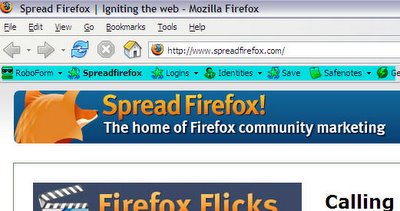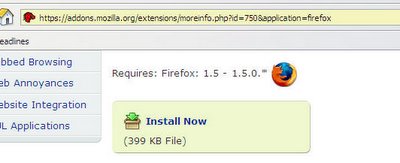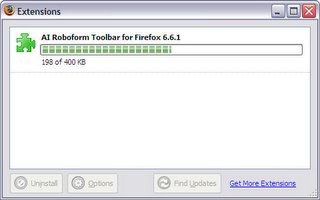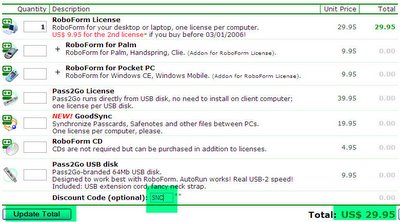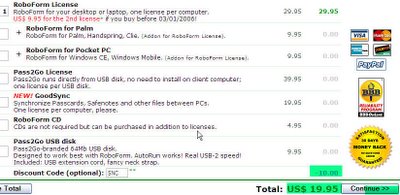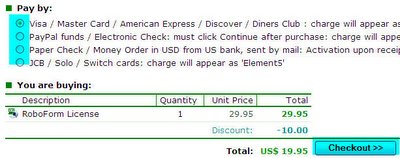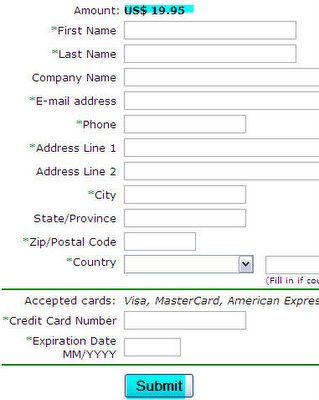The latest version of
Robo Form is 6.6.5. It's a stable release and there should not be any problems in using it.

However, this is one email I received today, from someone that wanted to know if he can revert to version 6.6.4 of
Pass2Go (also known as
Robo Form Portable):
"Do you have pass2go version 6.6.4? My info is not accessible through 6.6.5. If so could you send it to me."What I figure it might have happened is that the data somehow got corrupted when switching to version
6.6.5. Anyway, I don't have
Pass2Go 6.6.4 and I didn't find it on other websites, but on the main Robo Form website there are some older versions posted:
AiRoboForm 6.4.0AiRoboForm Portable 6.4.0AiRoboForm 6.1.9AiRoboForm Portable 6.1.9AiRoboForm 5.7.6Now if you are installing
Robo Form or
Pass2Go for the first time, you should install the latest version:
Robo Form 6.6.5 or
Pass2Go 6.6.5 (direct link to setup)
I recommend the latest versions, because between the older version 6.4.0 and version 6.6.5 there are a lot of updates included (see list below):
Robo Form versions 6.6.0 to 6.6.5 * 6.6.5: Add option "Clear Generated Passwords on Logoff".
* 6.6.4: Change Login/GoFill Opens Site option to better reflect available browser choices.
* 6.6.3: Add option to block ALT+click and SHIFT+enter as combinations that force AutoSave.
* 6.6.0: By default create
Robo Form data folder in "My Documents\My RoboForm Data".
* 6.6.0: Add option to install for All Windows Users.
* 6.6.0: Add customization for Matching Passcards button width.
* 6.6.0: Rename
Robo Form Users to Profiles to distinguish them from Windows Users.
Robo Form versions 6.5.0 to 6.5.9 * Add search of contents of Passcards, Identities and Safenotes.
* Add encryption algorithms: AES, BlowFish, RC6.
* Dual password for passcard: 1st part allows Login only, 1st+2nd part allow full access.
* Add import of Internet Explorer passwords stored in AutoComplete.
* Add icons to
Robo Form main menu.
* Show summary of the entire Identity in Summary tab of Identity Editor.
* Show tab instances in the left tree navigator in Identity.
* Add scroller and context menu to passcards in Matching Passcards mini-dialog.
* Build passcard cache at install time, not on first use.
* Revise AutoSave dialog to improve its usability.
* Revise AutoFill dialog to improve its usability.
* Better splash screen and optimized startup for Portable Robo Form.
* Redesign Portable
Robo Form installer.
* Improve attachment and detachment of Portable RoboForm to browsers.
* Add support for U3 platform used on USB keys.
* Add Toolbar tab to Options dialog and put all toolbar options there.
* In Firefox toolbar do not show Close button.
* Increase max Most Recently Used limit from 9 to 26.
* Add arguments to Search strings, to allow for more complex searches.
* Add more searches to Search box: Google Site Search, Weather by Zip,
Stocks by Ticker, Reverse White Pages, Who Is, SEC Filings.
* Add decrypting AES to Robo Form for Palm.
* Add decrypting AES, BlowFish, RC6 to
Robo Form for Pocket PC.